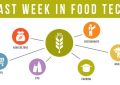To record a call on Android, you can use built-in features or third-party apps. This provides a convenient and easy way to capture important conversations.
Key Takeaways
- There are multiple methods available for recording calls on Android, including built-in features, third-party apps, Google Voice, dedicated call recording devices, cloud-based services, screen recorder apps, Bluetooth headsets, call recorder adapters, and call recording software for rooted devices.
- Before recording calls, it is important to consider the legality and privacy implications. Laws regarding call recording vary by jurisdiction, and it is essential to respect privacy laws to avoid legal issues.
- When using third-party call recording apps, it is crucial to familiarize oneself with the call recording legality in the area, choose reputable apps from trusted developers, and prioritize call recording legality and privacy. Encryption and secure storage options should be considered.
- When using Bluetooth headsets or call recorder adapters for call recording, it is important to ensure proper connectivity and compatibility, understand the legal regulations in the region, and consider the purpose and audio quality requirements. Troubleshooting steps may be necessary for Bluetooth connectivity issues.
Built-In Call Recording Feature
To take advantage of the built-in call recording feature on your Android device, simply follow these steps.
First, check if your device has the built-in call recording feature by going to the Phone app and looking for a record button during a call. If you don’t see it, your device may not have this feature.
If your device does have the built-in call recording feature, it’s important to understand the different microphone types used for call recording. Android devices typically have two microphone types: the primary microphone and the secondary microphone.
The primary microphone is used for regular phone calls, while the secondary microphone is used for noise cancellation and call recording.
When using the built-in call recording feature, it’s crucial to consider call recording privacy. It’s important to inform the other party that the call is being recorded, as laws regarding call recording vary by jurisdiction.
Some states and countries require both parties to consent to the recording, while others only require one party’s consent. Respecting privacy laws is essential to avoid legal issues and maintain ethical behavior.
Using Third-Party Call Recording Apps
If your device doesn’t have the built-in call recording feature, you can explore the option of using third-party call recording apps. These apps provide a convenient way to record your calls on Android devices. However, before you proceed, it’s important to consider the legality and privacy concerns associated with call recording.
- Call Recording Legality:
Different countries and regions have different laws regarding call recording. It’s essential to familiarize yourself with the legal requirements in your area before using a call recording app. Some countries require the consent of all parties involved in the call before recording. Violating these laws can result in legal consequences, so it’s crucial to ensure that you comply with the applicable regulations.
- Call Recording Privacy:
Call recording apps have access to sensitive information like your phone conversations. Therefore, it’s vital to choose a reputable app from a trusted developer to protect your privacy. Read user reviews and research the app’s privacy policy to understand how your recorded calls and personal data will be handled. Look for apps that offer encryption and secure storage options to safeguard your recorded calls.
When using third-party call recording apps, it’s essential to prioritize both call recording legality and call recording privacy to ensure a smooth and secure experience.
Google Voice Call Recording
Now let’s explore Google Voice Call Recording.
With Android Call Recording Apps, you have the option to record your calls, but it’s important to consider the legal implications before doing so.
Google Voice offers a call recording feature that allows you to easily record and save your conversations, providing a convenient solution for those who need to keep a record of their calls.
Android Call Recording Apps
You can enhance your Android call recording experience by utilizing Google Voice’s call recording feature. However, if you’re looking for more options and flexibility, there are several Android call recording apps available.
These apps offer additional features and customization options that can cater to your specific recording needs.
Here are some benefits of using Android call recording apps:
- Enhanced functionality: Unlike the built-in call recording feature in Android, these apps offer more advanced features such as automatic recording, selective recording, and cloud storage options.
- Improved privacy: Some call recording apps provide privacy settings that allow you to choose which calls to record and which ones to exclude. This helps address privacy concerns and ensures that only relevant calls are recorded.
Legal Considerations for Recording
To ensure that you’re recording calls legally, it’s important to understand the legal considerations surrounding Google Voice call recording.
When it comes to recording privacy, it’s crucial to respect the rights of others and obtain their consent before recording any calls. In many jurisdictions, it’s necessary to inform all parties involved that the call is being recorded. This means that you should seek permission from the person you’re speaking with before initiating the recording.
It’s also important to note that certain states and countries have specific laws regarding call recording, so it’s essential to familiarize yourself with the regulations in your area.
Using a Dedicated Call Recording Device
To use a dedicated call recording device on your Android, the first thing to consider is device compatibility. Not all call recording devices work with every phone model, so it’s important to check for compatibility before making a purchase.
Once you have a compatible device, you can easily adjust the recording settings to your preferences, such as choosing the format of the recordings or enabling automatic recording for all calls.
Device Compatibility
For optimal compatibility with a dedicated call recording device, ensure that your Android device meets the necessary specifications. This includes checking the microphone compatibility and device limitations.
Here are some key points to consider:
- Microphone Compatibility:
- Ensure that your Android device supports external microphones. Some devices may have limited or no support for external microphones, which can affect the recording quality.
- Check if your device has a 3.5mm headphone jack or USB-C port that allows you to connect an external microphone. If not, you may need to use an adapter or look for alternative recording methods.
- Device Limitations:
- Different Android devices have varying capabilities when it comes to call recording. Some devices may have built-in call recording features, while others may require third-party apps.
- Be aware of any legal or regulatory limitations in your region regarding call recording. Some countries or states have specific laws governing the recording of phone calls.
Recording Settings
Adjust the recording settings on your dedicated call recording device to ensure optimal audio quality.
Most dedicated call recording devices come with built-in recording options that allow you to customize the settings according to your preferences.
These options typically include adjusting the audio quality, choosing the recording format, and selecting the storage location for the recorded calls.
By adjusting the audio quality settings, you can ensure that the recorded calls have clear and crisp sound.
However, it’s important to keep privacy concerns in mind when using a dedicated call recording device.
Make sure to comply with the legal regulations in your area and obtain consent from all parties involved before recording any calls.
Be aware of any potential privacy risks and take necessary precautions to protect the sensitive information recorded during the calls.
Recording Calls With a Voip Service
Are you wondering how to record calls on Android using a VoIP service? Recording calls with a VoIP service can be a convenient way to keep track of important conversations or gather evidence for legal purposes. However, it’s important to note that the legality of call recording varies depending on your jurisdiction. Before proceeding, make sure to familiarize yourself with the laws and regulations regarding call recording in your area.
Here are a couple of things to consider when recording calls with a VoIP service:
- Choose a VoIP service that supports call recording: Not all VoIP services offer call recording as a feature. Before selecting a service, check if call recording is supported and if there are any additional fees or limitations associated with it.
- Obtain consent: In many regions, it’s necessary to obtain the consent of all parties involved before recording a call. Failure to do so may result in legal consequences. Make sure to inform the other party that the call is being recorded and get their explicit permission.
Call Recording With a Cloud-Based Service
When considering call recording on Android, utilizing a cloud-based service provides a convenient and reliable option. One such service is Google Drive integration, which allows you to automatically save your recorded calls to your Google Drive account. This ensures that your recordings are securely stored and easily accessible from any device with an internet connection.
With automatic call recording, you don’t have to worry about manually starting the recording every time you make or receive a call. The cloud-based service takes care of it for you, capturing every conversation seamlessly. This feature is especially useful for individuals who need to keep a record of important phone conversations for legal, business, or personal purposes.
Call Recording Using a Screen Recorder App
To explore an alternative method for call recording on Android, consider utilizing a screen recorder app. While screen recorders are primarily designed to capture video footage of your device’s screen, they can also record audio, making them a potential solution for call recording.
Here are some key points to consider when using a screen recorder app for call recording:
- Screen recorder alternatives: If your Android device doesn’t come with a built-in screen recorder, you can easily find a variety of screen recorder apps on the Google Play Store. Look for apps that have good ratings and positive user reviews to ensure a reliable recording experience.
- Call recording without an app: Some screen recorder apps may allow you to record calls directly from your phone’s built-in dialer or messaging apps. This means you won’t need to install a separate call recording app, simplifying the process.
- Be aware of legal considerations: Before using a screen recorder app for call recording, familiarize yourself with the legal regulations regarding call recording in your jurisdiction. In some regions, it may be illegal to record calls without obtaining the consent of all parties involved.
Recording Calls With a Bluetooth Headset
Using a Bluetooth headset is a convenient option for recording calls on Android. It allows for hands-free recording, making it easier to multitask during conversations. However, to ensure smooth recording, it is important to ensure proper Bluetooth headset connectivity and troubleshoot any connection issues that may arise.
To establish a Bluetooth headset connection, follow these steps:
| Step | Action |
|---|---|
| 1 | Turn on the Bluetooth headset and put it in pairing mode. |
| 2 | On your Android device, go to Settings > Bluetooth and turn it on. |
| 3 | Wait for your Bluetooth headset to appear in the list of available devices. |
| 4 | Tap on your Bluetooth headset to connect it to your Android device. |
| 5 | Once connected, you can start recording calls using a call recording app or the built-in call recording feature on your Android device. |
If you encounter any issues with Bluetooth connectivity, try the following troubleshooting steps:
- Ensure that your Bluetooth headset is fully charged.
- Restart your Android device and the Bluetooth headset.
- Remove any obstacles that may interfere with the Bluetooth signal.
- Forget the Bluetooth headset on your Android device and pair it again.
- Update the firmware of your Bluetooth headset, if available.
Call Recording With a Call Recorder Adapter
If using a Bluetooth headset for call recording on Android isn’t an option for you, another alternative is to use a call recorder adapter. This device connects to your phone’s headphone jack and allows you to record calls directly from your phone.
Here are two reasons why a call recorder adapter might be a suitable choice for you:
- Call recording in noisy environments: A call recorder adapter can help you record calls in noisy environments better than a Bluetooth headset. With its direct connection to the phone’s audio system, it can capture clearer audio even in challenging situations.
- Call recording for business purposes: If you need to record calls for business purposes, such as customer service or legal documentation, a call recorder adapter can be a reliable tool. It ensures that important conversations are accurately recorded, giving you the ability to review and reference them later.
When considering a call recorder adapter, look for one that’s compatible with your Android device and offers features like noise cancellation and adjustable recording levels. Keep in mind that call recording laws vary by region, so make sure to familiarize yourself with the legalities of call recording in your area.
Using a Call Recording Software for Rooted Devices
A call recording software for rooted Android devices allows you to easily record your phone calls. Rooting your Android device gives you access to the device’s system files and gives you more control over its functions. This enables you to use call recording software that isn’t available on regular, non-rooted devices.
Using rooted devices provides an alternative method for call recording, especially if you’re unable to use a call recorder adapter or if it isn’t compatible with your device. By using call recording software designed for rooted devices, you can record both incoming and outgoing calls with ease.
There are several call recording software options available for rooted Android devices. Some popular ones include Boldbeast Call Recorder, Call Recorder – ACR, and Cube Call Recorder. These apps provide a simple and straightforward interface, making it easy to record and manage your phone calls.
It is important to note that rooting your device can void its warranty and may expose it to security risks. Therefore, it’s recommended to carefully consider the potential risks before deciding to root your device. Additionally, be sure to comply with legal requirements regarding call recording in your jurisdiction.
Call Recording Using an External Microphone
If you want to use an external microphone for call recording on your Android device, there are a few things to consider.
First, make sure that your microphone is compatible with your device.
Additionally, it’s recommended to use a reliable call recording app that supports external microphone recording.
Microphone Compatibility Options
To enhance audio quality, consider utilizing an external microphone when recording calls on your Android device. This option can provide better sound clarity and reduce background noise interference.
When using an external microphone for call recording, it’s important to ensure compatibility with your device. Here are some microphone compatibility options to consider:
- Wired microphones: These microphones can be connected to your Android device through the headphone jack or USB port, depending on the type of microphone and your device’s compatibility.
- Bluetooth microphones: These wireless microphones connect to your Android device via Bluetooth technology, offering convenience and flexibility.
To determine the compatibility of an external microphone with your Android device, check the manufacturer’s specifications or consult the device’s user manual. Keep in mind that not all Android devices may support external microphones, so it’s essential to verify device compatibility before making a purchase.
Recording App Recommendations
Consider using a reliable recording app that’s compatible with external microphones to ensure high-quality call recordings on your Android device.
When choosing a recording app, look for features that will enhance your call recording experience. Some apps offer automatic call recording, where all incoming and outgoing calls are recorded without any manual intervention. Others allow you to choose which calls to record or even exclude certain contacts from being recorded.
Additionally, look for apps that offer options to save recordings in different audio formats, such as MP3 or WAV, for compatibility with various devices. A good recording app should also provide the ability to easily manage and organize your recordings, with features like labeling, tagging, and search functionality.
Steps for Recording
To begin recording calls on your Android device using an external microphone, follow these straightforward steps:
- Connect your external microphone to your Android device using the appropriate connector.
- Open the built-in call recording feature on your Android device. If your device doesn’t have this feature, you can download a call recording app from the Play Store.
- Ensure that the app has the necessary permissions to access your microphone and record calls.
- Familiarize yourself with the app’s settings and adjust them according to your preferences.
- Make a test call to check if the external microphone is working properly.
- When you’re ready to record a call, initiate the call as you normally would.
- Once the call is connected, tap the record button on the call recording app or use the designated shortcut, if available.
- The call recording will start, and you can end it by tapping the stop button or ending the call.
If you prefer not to use an external microphone, you can also consider recording calls with a VoIP service that offers call recording capabilities.
Legal Considerations for Call Recording on Android
Understanding the legal aspects of call recording on Android is crucial for users seeking to record their phone conversations. Privacy concerns and legal obligations play a significant role in determining whether it’s permissible to record calls on your Android device.
When it comes to privacy concerns, it’s essential to respect the rights of the other party involved in the conversation. Laws regarding call recording vary across different countries and jurisdictions. In some places, both parties must give consent for the call to be recorded, while in others, only one-party consent is required. It’s crucial to familiarize yourself with the specific laws in your area to ensure compliance.
In addition to privacy concerns, there may be legal obligations that you need to consider. For example, if you’re using call recording for business purposes, you may need to inform the other party that the call is being recorded. Failure to meet these legal obligations can result in legal consequences.
To ensure you’re on the right side of the law, it’s advisable to consult with a legal professional or research the specific regulations in your jurisdiction. Understanding the legal considerations surrounding call recording on Android will help you make informed decisions and protect yourself legally.
Frequently Asked Questions
Can I Record Calls With the Built-In Call Recording Feature on All Android Devices?
You won’t find a built-in call recording feature on all Android devices, but there are alternative methods available. However, be aware of the legal implications surrounding call recording to ensure you stay on the right side of the law.
Are There Any Limitations or Restrictions When Using Third-Party Call Recording Apps?
When using third-party call recording apps on Android, there may be limitations depending on your device and the app itself. Additionally, it’s important to ensure the legality of call recording in your jurisdiction.
Does Google Voice Offer Call Recording for Android Users?
Yes, there are alternatives to Google Voice for call recording on Android. However, it’s important to consider the legal implications of recording calls on your device.
Can I Record Calls on Android Using a Dedicated Call Recording Device Without Any Additional Apps or Software?
To record calls on Android without additional apps or software, you can use a dedicated call recording device. However, keep in mind legal considerations and alternative methods that may require apps or software for recording.
Is It Possible to Record Calls on Android With a Screen Recorder App Without Using the Speakerphone?
Yes, it is possible to record calls on Android using a screen recorder app. However, using the speakerphone for call recording has its benefits, such as clearer audio and no need for additional apps.