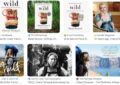Here are some common WordPress questions that you may encounter during an interview:
- What is WordPress?
WordPress is a popular content management system (CMS) that allows users to create and manage websites without the need for coding knowledge. It offers a user-friendly interface and a wide range of themes, plugins, and features to customize websites.
- What are the advantages of using WordPress?
Some advantages of using WordPress include its ease of use, flexibility, and scalability. It also has a large community of developers and users who contribute to its continuous improvement and offer support.
- How can you install WordPress?
To install WordPress, you need to have a domain name and a hosting provider. Most hosting providers offer a one-click WordPress installation option. Alternatively, you can download the WordPress files from wordpress.org and manually install them on your server.
- What are themes and plugins in WordPress?
Themes are templates that determine the design and layout of your WordPress website. They allow you to customize the appearance and functionality of your site. Plugins, on the other hand, are add-ons that enhance the features and capabilities of your WordPress site. They can be used to add contact forms, improve SEO, create backups, and much more.
- How can you customize a WordPress theme?
You can customize a WordPress theme by using the built-in theme customizer or by modifying the theme files directly. The theme customizer allows you to change colors, fonts, and other visual elements without touching the code. If you are comfortable with coding, you can make more advanced customizations by editing the theme files.
- What is a child theme?
A child theme is a theme that inherits the functionality and styling of another theme, called the parent theme. It allows you to make modifications to the parent theme without affecting its core files. Using a child theme is recommended to ensure that your customizations are not lost when the parent theme is updated.
- How can you improve the performance of a WordPress site?
To improve the performance of a WordPress site, you can use caching plugins, optimize images, minimize CSS and JavaScript files, and enable browser caching. You can also choose a fast and reliable hosting provider and use a content delivery network (CDN) to serve your site’s static files.
- What are some popular SEO plugins for WordPress?
Some popular SEO plugins for WordPress include Yoast SEO, All in One SEO Pack, and Rank Math. These plugins help you optimize your site for search engines by providing features like XML sitemaps, meta tags, and on-page optimization recommendations.
- How can you secure a WordPress site?
To secure a WordPress site, you can use strong passwords, keep your WordPress version and plugins up to date, install security plugins, use SSL certificates, and limit login attempts. You should also regularly backup your site and monitor it for any suspicious activity.
- How can you troubleshoot common WordPress errors?
To troubleshoot common WordPress errors, you can disable plugins and switch to a default theme to see if the error persists. You can also check the error logs, clear your browser cache, and deactivate any recently installed plugins. Additionally, you can search for solutions on WordPress forums, documentation, and support channels.
Key Takeaways
- WordPress is a popular and user-friendly content management system for creating and managing websites.
- Installing WordPress requires a domain name and hosting provider, and it can be done through a one-click installation or manual installation.
- Customizing WordPress themes allows for personalized design and functionality of the website, including header images and footer widgets.
- Plugin management is important for enhancing the features and capabilities of a WordPress site, and it involves installing, activating, and updating plugins.
WordPress Basics
To understand the fundamentals of WordPress, you need to familiarize yourself with its basic features and functionalities. In this section, we’ll discuss the WordPress installation process and provide a walkthrough of the WordPress dashboard.
The WordPress installation process is fairly straightforward. First, you need to choose a hosting provider and a domain name for your website. Once you have these, you can install WordPress by following a few simple steps. Most hosting providers offer a one-click WordPress installation option, which makes the process even easier. After the installation is complete, you can access your WordPress dashboard.
The WordPress dashboard is the control center of your website. It allows you to manage and customize your site’s content, appearance, and functionality. From the dashboard, you can create new posts, pages, and media, as well as manage comments and user roles. You can also install and activate plugins and themes to enhance your website’s features and design.
Theme Development
Now let’s talk about Theme Development in WordPress.
As you customize your WordPress themes, you have the opportunity to make your website truly unique.
We’ll also discuss some techniques for optimizing your themes to ensure they load quickly and provide a great user experience.
Customizing WordPress Themes
Customizing WordPress themes allows you to tailor the appearance and functionality of your website to meet your specific needs.
One way to customize your theme is by customizing the header image. This allows you to add a personalized touch to your website’s header section, making it more visually appealing and aligned with your brand. You can choose to upload your own image or select one from the theme’s library.
Another way to customize your theme is by customizing the footer widgets. This allows you to add or remove widgets, rearrange their order, and customize their content to suit your preference.
Theme Optimization Techniques
As you optimize your WordPress theme, you can enhance the performance and functionality of your website, ensuring a seamless user experience. Theme customization and SEO techniques play a crucial role in achieving this goal. By customizing your theme, you can tailor the design and layout to align with your brand and target audience. This allows for a unique and visually appealing website. Additionally, implementing SEO techniques within your theme can improve your website’s visibility on search engines, driving more organic traffic. Here are some theme optimization techniques to consider:
| Technique | Description |
|---|---|
| Minification | Removing unnecessary characters and spaces from code to reduce file size |
| Caching | Storing static content to reduce server load and improve page load times |
| Image Optimization | Compressing and resizing images to improve loading speed and performance |
| Responsive Design | Ensuring your theme is mobile-friendly and adapts to different screen sizes |
Plugin Management
Now let’s talk about managing plugins in WordPress.
You may be wondering about the process of installing plugins, how to update them safely, and how to troubleshoot any conflicts that may arise. Don’t worry, we’ve got you covered.
In the following sections, we’ll break down these points and provide you with the information you need to effectively manage your plugins in WordPress.
Plugin Installation Process
To install a plugin on WordPress, you can easily navigate to the ‘Plugins’ section in your dashboard. This is where you can manage all your plugins and their settings.
Before installing a plugin, it’s important to consider compatibility and functionality. Make sure the plugin you choose is compatible with your current version of WordPress to avoid any conflicts or issues. Additionally, carefully review the functionality of the plugin to ensure it meets your specific needs.
Once you have chosen a plugin, you can simply click on the ‘Add New’ button, search for the plugin by name, and click ‘Install Now’.
After installation, don’t forget to activate the plugin to start using its features on your WordPress site.
Updating Plugins Safely
You can safely update your plugins in WordPress by following a few simple steps.
Before updating, it’s important to ensure plugin compatibility with your current WordPress version. First, make sure you have a backup of your website, including the database. This will allow you to restore your site in case anything goes wrong during the update process.
Next, check for any available plugin updates in the WordPress dashboard. It’s recommended to update one plugin at a time to avoid conflicts. Before updating, read the plugin changelog to understand what changes are being made.
After updating, test your website thoroughly to ensure everything is working as expected.
Troubleshooting Plugin Conflicts
If you are experiencing conflicts between plugins, troubleshooting and managing them effectively is crucial for maintaining a smooth WordPress website. Plugin conflicts can occur when two or more plugins have conflicting code or functionality, resulting in errors or unexpected behavior. To resolve these conflicts, you can follow some troubleshooting techniques:
| Troubleshooting Techniques | Description |
|---|---|
| Deactivate plugins | Temporarily deactivate all plugins and then activate them one by one to identify the conflicting plugin. |
| Check for plugin updates | Ensure all plugins are up to date as outdated plugins can cause conflicts. |
| Review error logs | Check the error logs for any reported conflicts or errors. |
| Test with default theme | Switch to a default WordPress theme to determine if the conflict is theme-related. |
| Reach out to plugin developers | Contact the plugin developers for assistance in resolving conflicts.
Customization Options
One of the key aspects of WordPress is its wide range of customization options. With theme customization, you can easily personalize the appearance of your website to align with your brand identity. This allows you to create a unique and professional online presence that resonates with your target audience.
WordPress provides a variety of themes that you can choose from or you can create your own custom theme. With custom themes, you have complete control over the design and layout of your website. You can modify colors, fonts, and images to match your brand’s visual identity.
In addition to theme customization, WordPress also offers website branding options. You can easily add your logo, tagline, and other branding elements to your website. This helps to create a consistent brand experience for your visitors across all platforms.
Moreover, WordPress allows you to extend the functionality of your website through plugins. There are thousands of plugins available that can help you add features like social media integration, contact forms, and e-commerce capabilities. This flexibility ensures that your website can adapt and grow with your business needs.
Troubleshooting Common Issues
To troubleshoot common issues in WordPress, start by identifying the specific problem you’re experiencing.
One common issue is troubleshooting database errors. If you encounter a database error, the first step is to check if the database credentials in your wp-config.php file are correct. Ensure that the database name, username, and password are accurate. If the credentials are correct, you can try repairing your database by accessing the phpMyAdmin tool in your hosting control panel.
Another common issue is fixing broken links. Broken links can negatively impact user experience and SEO. To fix broken links, you can use a plugin like Broken Link Checker, which scans your website for broken links and allows you to fix them easily. Additionally, you should regularly check for broken links and update them to ensure a smooth browsing experience for your visitors.
SEO Optimization Techniques
When optimizing your WordPress website for SEO, it’s crucial to implement effective techniques that will improve your search engine rankings and attract more organic traffic.
Here are some key strategies to consider:
- On-Page Optimization:
- Keyword research: Identify relevant keywords and incorporate them into your website’s content, meta tags, and headings.
- Quality content: Create informative and engaging content that’s optimized for your target keywords.
- Meta tags: Optimize your title tags and meta descriptions to improve click-through rates and provide concise information about your web pages.
- Off-Page Optimization:
- Link building: Build high-quality backlinks from reputable websites to improve your website’s authority and visibility.
- Social media presence: Leverage social media platforms to promote your content and engage with your audience.
- Online directories: Submit your website to relevant online directories to increase visibility and improve backlink profile.
Responsive Design Principles
Implementing responsive design principles is essential for creating a user-friendly and visually appealing website that adapts seamlessly to different screen sizes and devices. By following these principles, you ensure that your website provides an optimal viewing experience for all users, regardless of the device they are using. Here are some key responsive design principles to keep in mind:
| Principle | Description |
|---|---|
| Fluid Grids | Use percentage-based widths instead of fixed pixel widths to allow content to adapt to different screen sizes. |
| Flexible Images | Resize images using CSS to prevent them from overflowing or being too small on different devices. |
| Media Queries | Use media queries to apply different styles to different screen sizes, enabling a responsive layout. |
| Mobile-first Approach | Start designing for mobile devices first, then gradually enhance the design for larger screens. |
| Accessibility Guidelines | Ensure that your website meets accessibility guidelines, making it usable for all users, including those with disabilities. |
Security Best Practices
For optimal website security, it’s crucial to follow best practices. By implementing these practices, you can minimize security vulnerabilities and protect your WordPress website from potential threats.
Here are three key security best practices to consider:
- Keep your WordPress installation up to date: Regularly updating your WordPress installation ensures that you have the latest security patches and fixes. Outdated versions of WordPress can be vulnerable to attacks, so it’s important to stay on top of updates.
- Use strong and unique passwords: Weak passwords are one of the leading causes of security breaches. Make sure to use passwords that are complex, combining uppercase and lowercase letters, numbers, and special characters. Additionally, avoid using the same password for multiple accounts.
- Utilize security plugins: WordPress offers a wide range of security plugins that can enhance the security of your website. These plugins can help detect and prevent malicious activities, provide firewall protection, and regularly scan your site for vulnerabilities.
Performance Optimization Strategies
To optimize the performance of your WordPress website, consider implementing various strategies that can enhance its speed and efficiency.
One key strategy is performance monitoring. By regularly monitoring the performance of your website, you can identify any bottlenecks or issues that may be slowing it down. There are several tools available that can help you with this, such as Google PageSpeed Insights and Pingdom.
Another effective strategy is to implement caching strategies. Caching involves storing frequently accessed data in a temporary storage location, so that it can be quickly retrieved when needed. This helps to reduce the load on your server and improves the overall speed of your website. There are different types of caching that you can implement, including browser caching, object caching, and page caching.
Browser caching allows you to store static files, such as images and CSS files, in the user’s browser. This means that when the user visits your website again, these files can be loaded from their local cache, rather than having to be downloaded again from the server.
Object caching involves storing the results of database queries or other expensive operations in memory, so that they can be retrieved quickly when needed. This can significantly improve the performance of your website, especially if you have complex queries or frequently accessed data.
Lastly, page caching involves storing the HTML output of your pages, so that they can be served to users without the need for any processing. This is particularly useful for static pages that don’t change often, as it eliminates the need for generating the page dynamically each time it’s requested.
Content Management and Organization
To effectively manage and organize the content on your WordPress website, utilize the built-in tools and features provided by the platform. WordPress offers a variety of content management systems that make it easy to keep your website organized and accessible.
Here are some key tools and features you can use:
- Categories: Categorize your content based on different topics or themes. This helps visitors navigate your site and find relevant information quickly.
- Tags: Use tags to add descriptive keywords to your content. This allows users to search for specific topics and improves the discoverability of your content.
- Custom Post Types: WordPress allows you to create custom post types, such as portfolios, testimonials, or products. This helps you organize different types of content and present them in a structured way.
- Media Library: The media library lets you upload and manage all your images, videos, and other media files. You can easily search and insert media into your posts or pages.
- Menus: Customize your website’s navigation menus to make it easy for visitors to find specific pages or categories.
- Page Templates: WordPress provides various page templates that allow you to create different layouts for your content, such as a blog page, a contact page, or a landing page.
Multilingual Website Implementation
Now that you’ve covered content management and organization in WordPress, let’s shift our focus to implementing a multilingual website.
One important aspect to consider is the language selection options available for your website.
You’ll want to explore different translation plugin options to ensure a seamless and user-friendly experience for your visitors.
Language Selection Options
Implementing language selection options for a multilingual website can enhance user experience and cater to a diverse audience.
To effectively implement language translation on your WordPress site, consider the following:
- Language Translation Plugins: Utilize plugins like WPML or Polylang to easily translate your content into different languages.
- Language Switcher: Add a language switcher widget or dropdown menu to allow users to switch between languages seamlessly.
- SEO Optimization: Optimize each language version of your website for search engines by using language-specific keywords, meta tags, and URLs.
Translation Plugin Options
Consider incorporating a translation plugin to streamline the implementation of a multilingual website.
Having a multilingual website offers several benefits, such as reaching a wider audience and increasing user engagement. However, managing translations manually can be time-consuming and error-prone.
That’s where translation plugins come in. They provide a convenient way to translate your website content into multiple languages without the need for coding or hiring professional translators.
When comparing translation plugins, consider factors like ease of use, compatibility with your WordPress theme, support for different translation methods (automatic, manual, or both), and pricing options. Some popular translation plugins include WPML, Polylang, and Weglot.
Research and compare these options to find the best translation plugin that suits your needs and budget.
Integrating Third-Party Services
To seamlessly incorporate third-party services into your WordPress website, make sure to carefully integrate them using the available plugins and APIs. Here are some key points to consider when integrating third-party services:
- Integrating Payment Gateways
- Choose a payment gateway plugin that’s compatible with your preferred payment provider. Popular options include WooCommerce and Easy Digital Downloads.
- Install and configure the plugin according to your payment provider’s documentation.
- Test the payment gateway integration thoroughly to ensure a smooth and secure transaction process for your customers.
- Integrating Social Media
- Install a social media plugin, such as Social Icons, to add social media buttons to your website.
- Connect your social media accounts to the plugin and customize the appearance and placement of the buttons.
- Enable social sharing options on your blog posts and pages to encourage visitors to share your content on their social media platforms.
- Using APIs
- Research the available APIs for the third-party services you want to integrate and determine which ones are necessary for your website.
- Install and configure the corresponding API plugins to establish a connection between your website and the third-party service.
- Test the integration thoroughly to ensure data is being transferred correctly and securely between your website and the third-party service.
Frequently Asked Questions
How Can I Migrate My WordPress Website to a Different Hosting Provider?
To migrate your WordPress website to a different hosting provider, you can use a plugin like Duplicator or manually transfer the files and database. Backup your site, install WordPress on the new host, and restore your files and database.
What Are the Best Practices for Backing up a WordPress Website?
To ensure the safety of your WordPress website, it’s crucial to follow best practices for backups. Utilize the best plugins available, but also consider manual backup options for added security.
How Can I Improve the Loading Speed of My WordPress Site?
To improve the loading speed of your WordPress site, optimize the website’s performance. This can be done by minimizing HTTP requests, enabling caching, compressing images, and using a content delivery network (CDN).
What Are the Steps to Optimize WordPress Database for Better Performance?
To optimize your WordPress database for better performance, start by removing unnecessary plugins and themes. Then, run a database optimization plugin to clean up and optimize your tables. Finally, consider migrating your website to a faster hosting provider for improved speed.
How Can I Add Custom Code or Modify the WordPress Theme Files Without Affecting Future Updates?
To manage custom code and modify theme files without impacting future updates, you can create a child theme. This allows you to make changes without altering the original theme, ensuring compatibility and ease of updating.